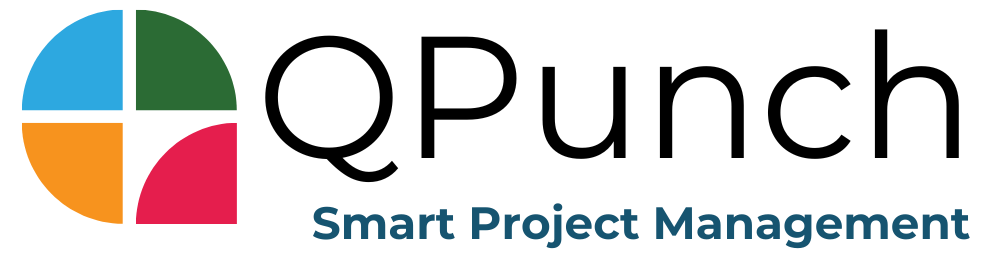Manage Label Settings
A label is a word that may be used for purposes like grouping or identification of tasks. QPunch has a simple way to add labels that may be listed across any projects in the subscription. This documentation helps you better understand how to add/edit/delete/lock labels in QPunch Smart Project Management Tool.
To manage labels in Subscription level,
- Click on the username icon on the top right corner of the QPunch home page
- Choose Subscription Settings from the menu
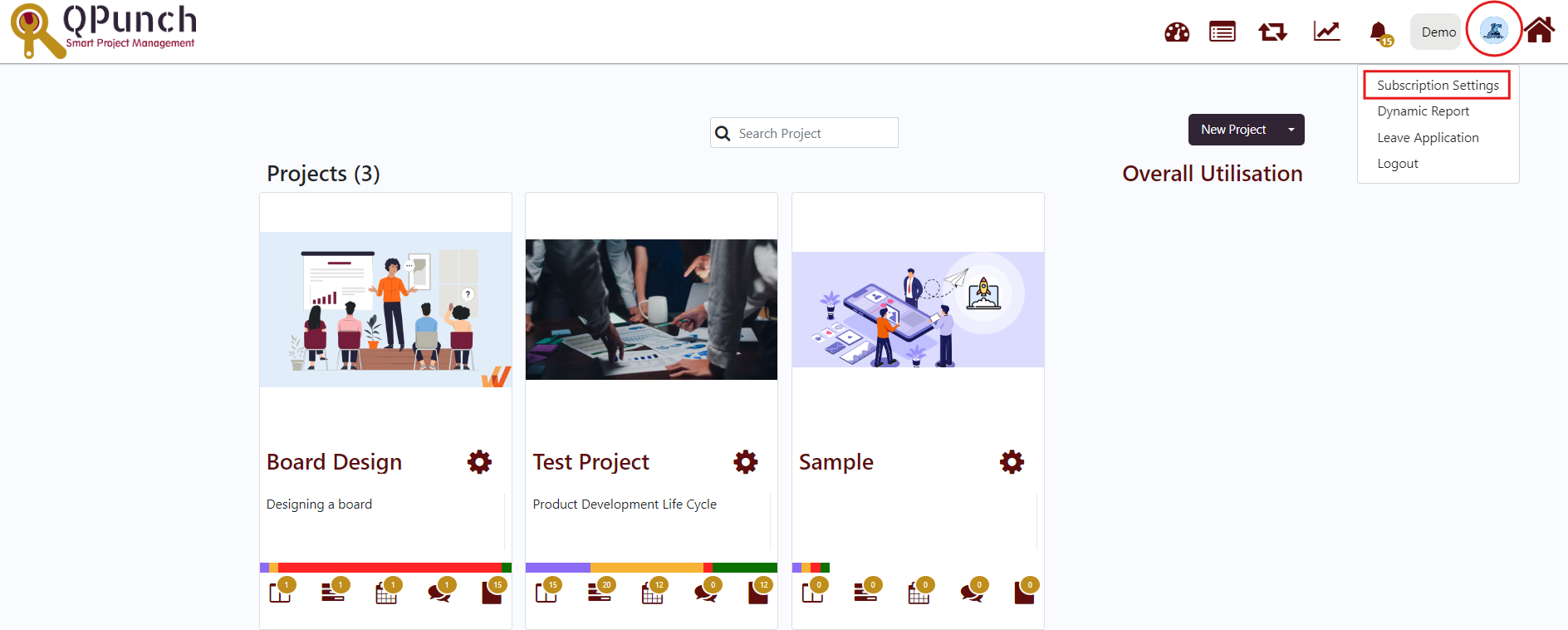
· Navigate to Labels on the left side pane
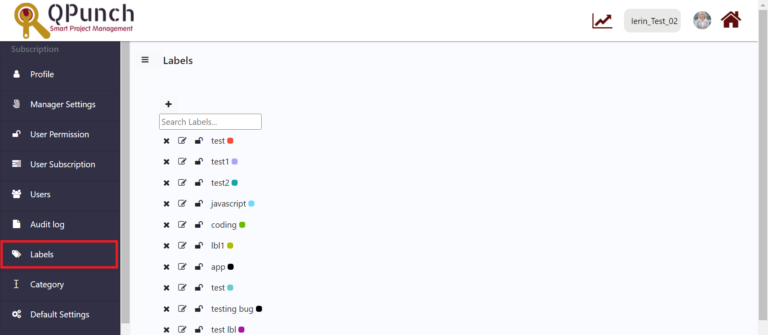
· To add a new label, click on the plus icon (+) above the Search Labels text box
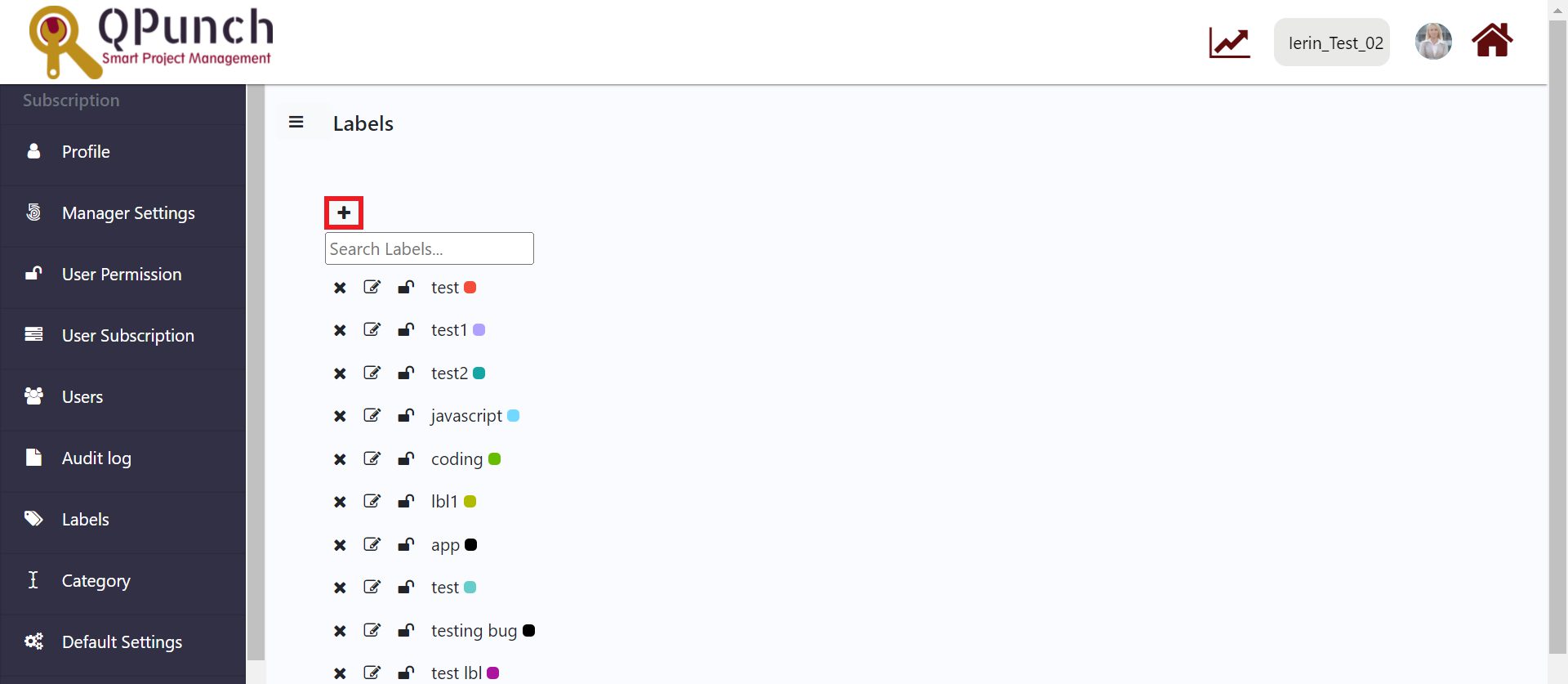
· In Create Label window pops-up, enter the Title for the label
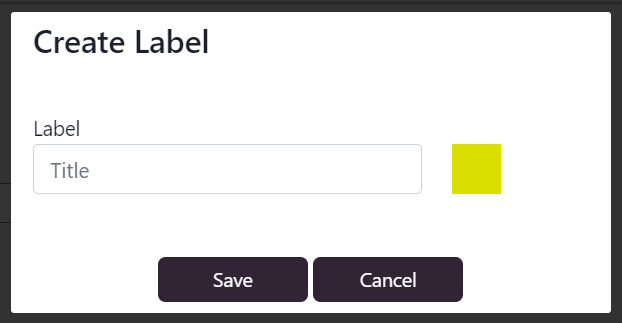
· If you wish to change the color of the label, click on the color box displayed to the right of Title input box
· From the color picker that appears, choose the preferred color and press the Save button
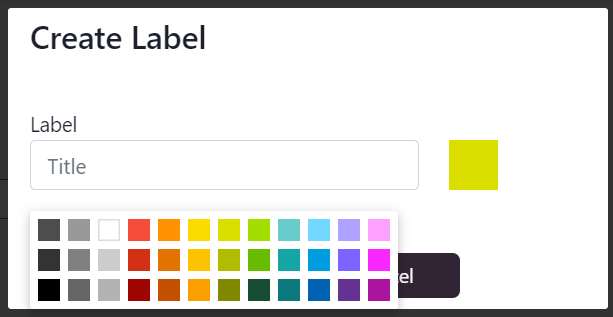
· To delete a label, click on the cross icon (x) against the corresponding label
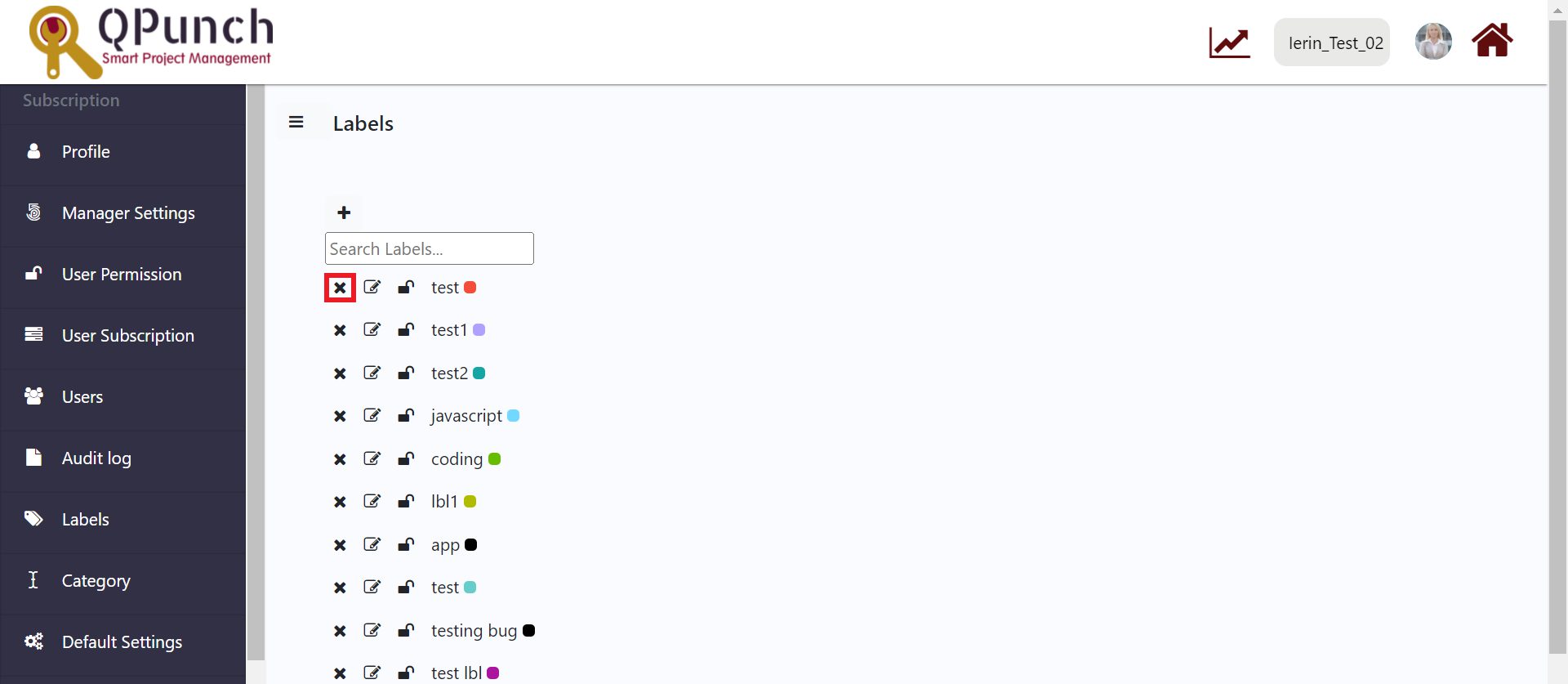
· In the pop up that appears, press the OK button
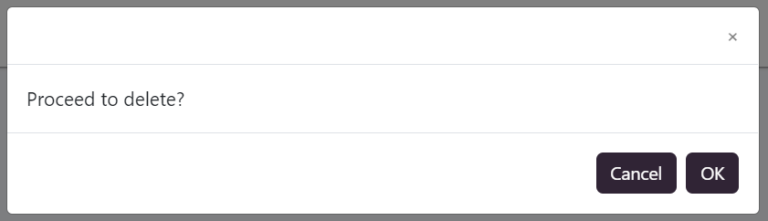
· To edit an existing label, click on the edit icon against the corresponding label
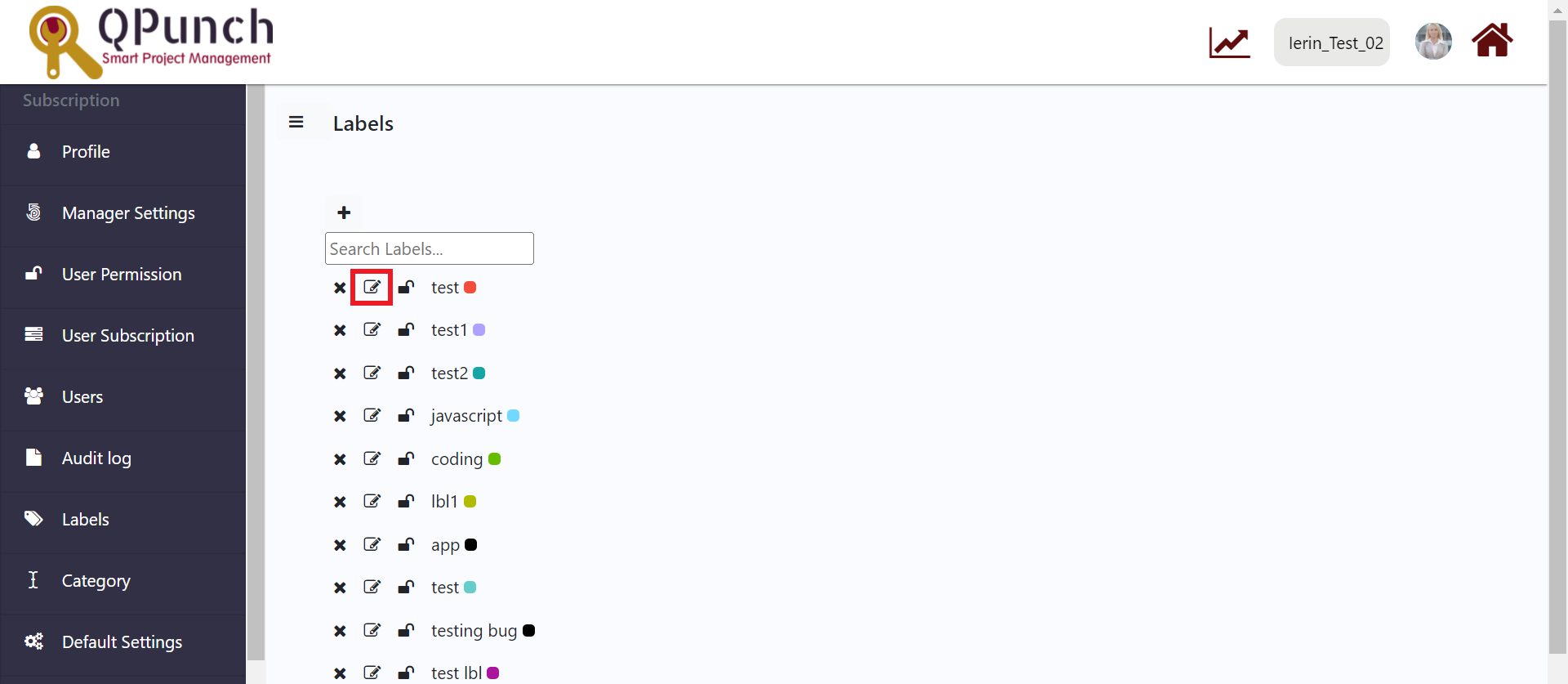
· In the Edit Label pop up that appears, edit the label title or color as required and press the Update button
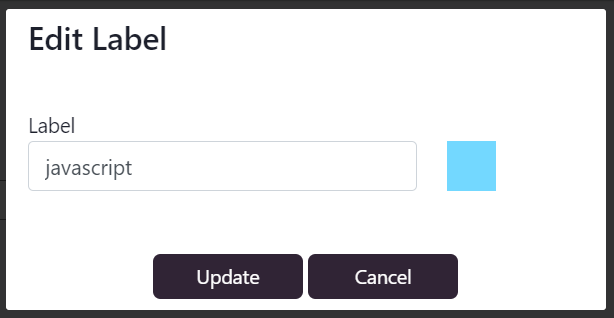
· You can also lock a label from getting edited by users in project level. These labels appear in Project Settings -> Labels without an edit icon
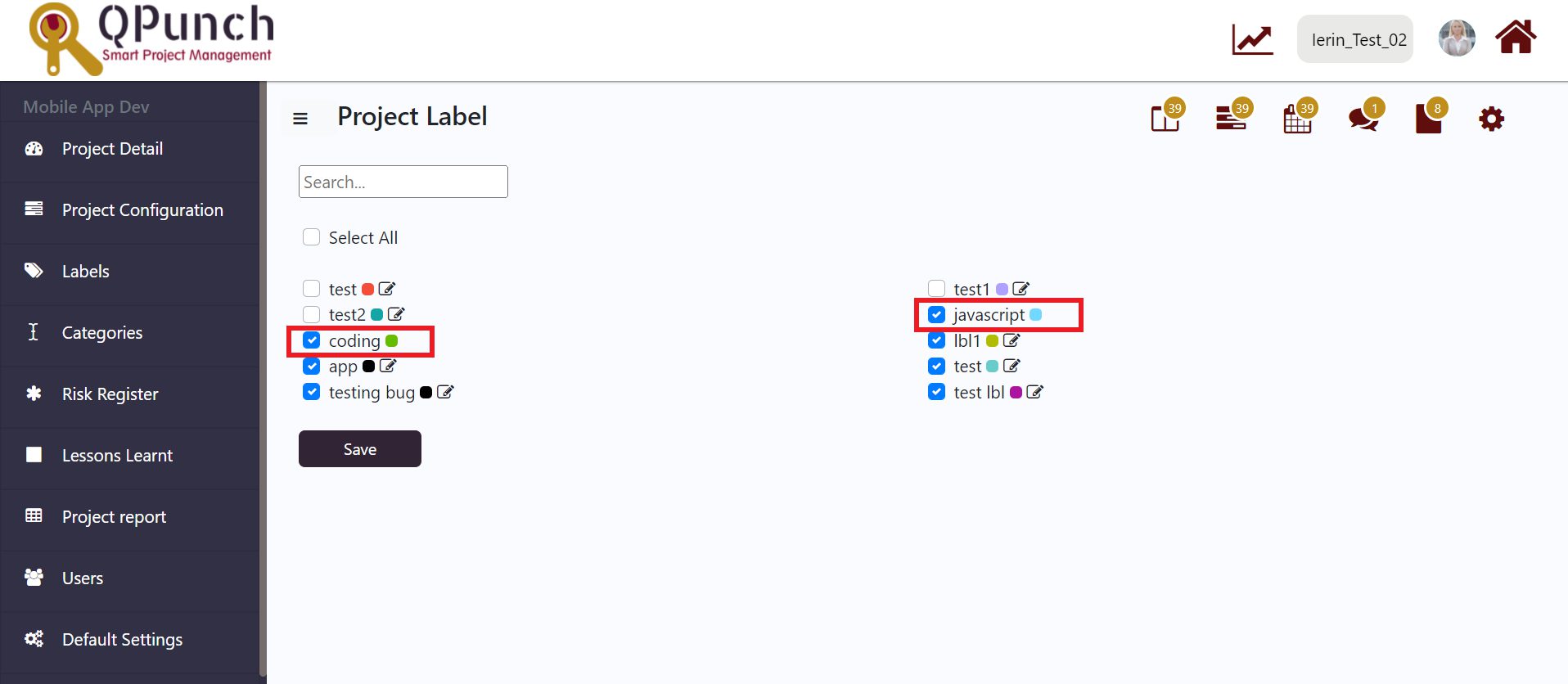
· Edit icon remains hidden for these labels in Edit Task page as well
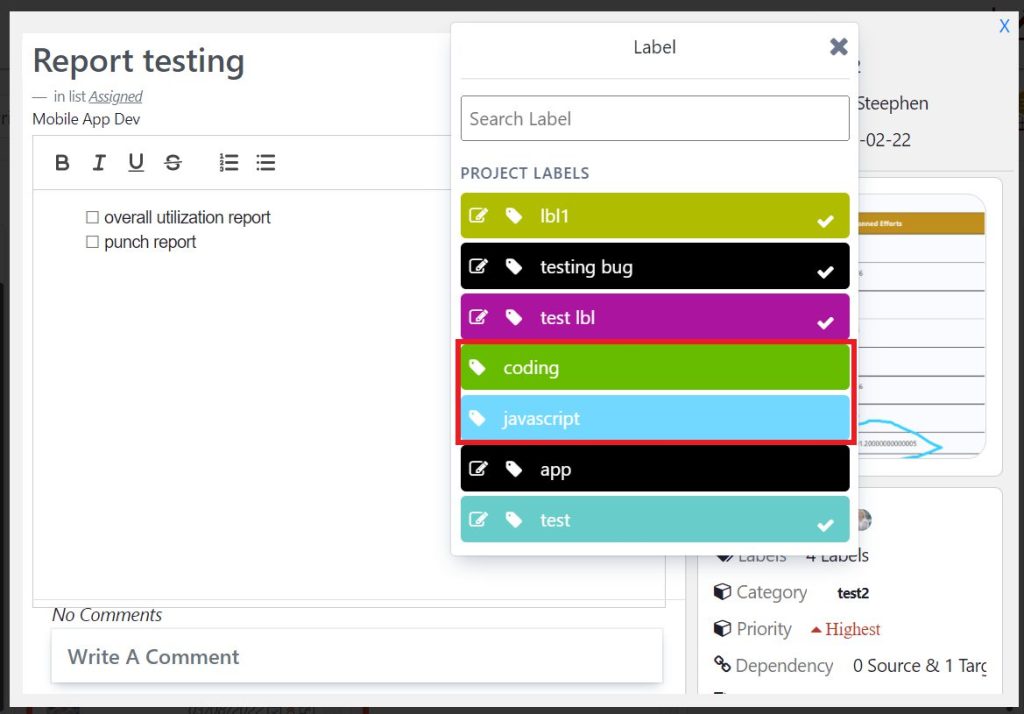
· To do that,
o Click on the lock icon against the label name
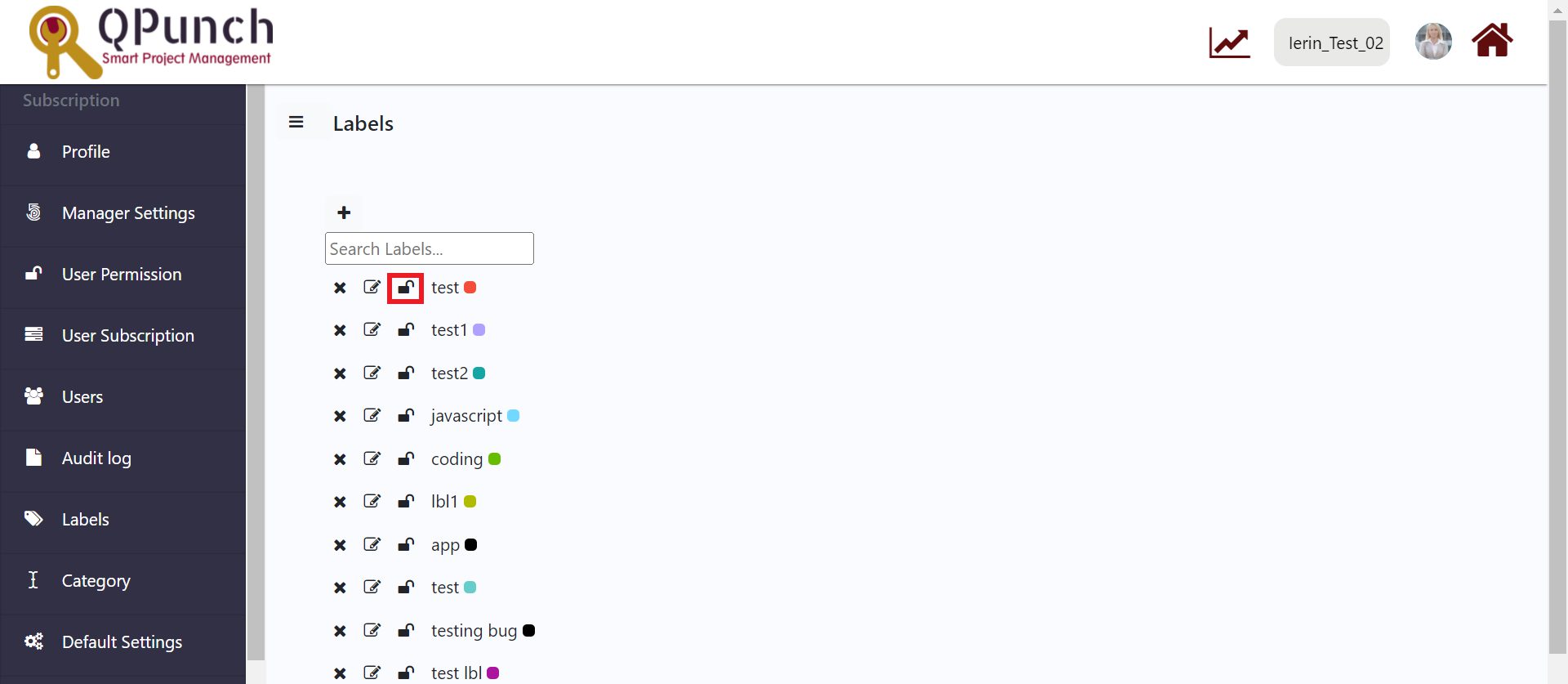
· To unlock the label, click on the lock icon
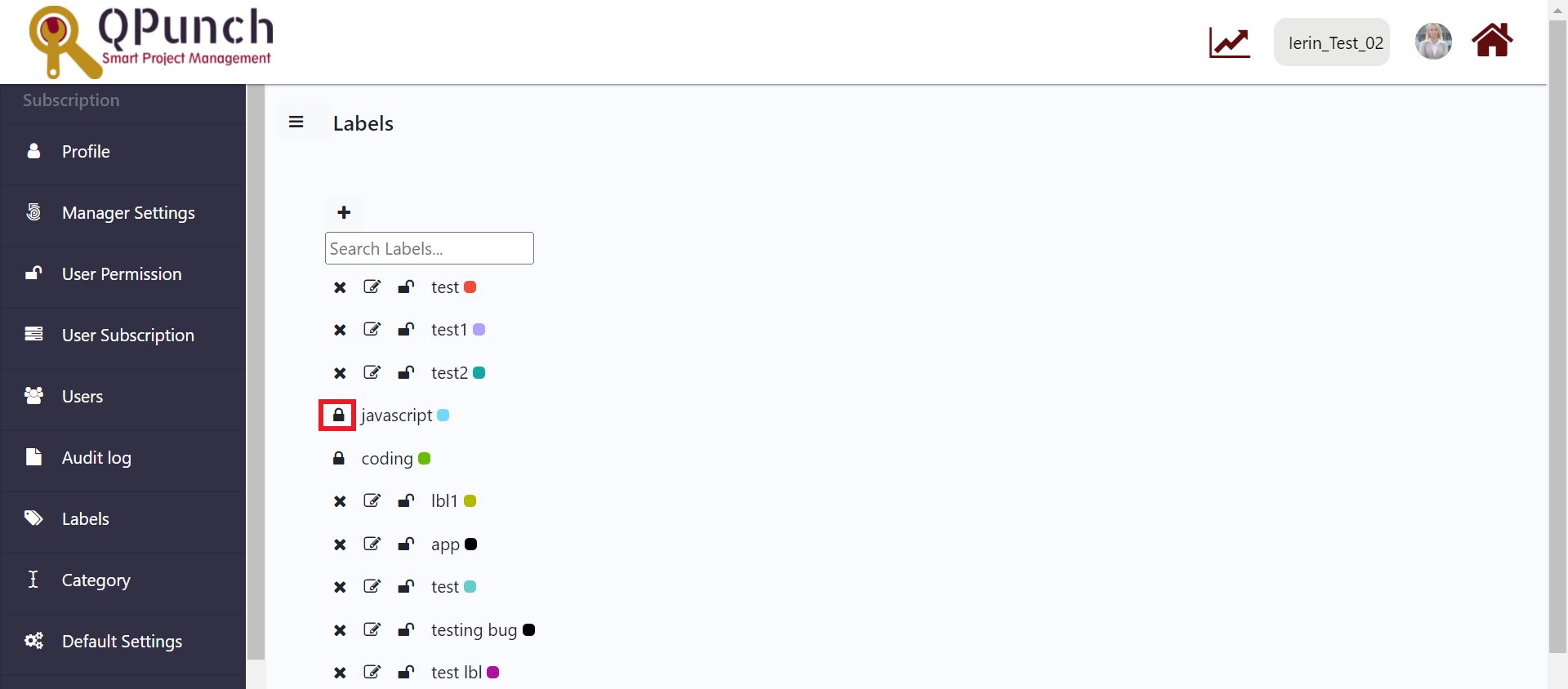
Address On Maps
Ready To Get Started with Smart Project Management?