Project Configuration Settings – Part 2
The Project Configuration section in QPunch allows project managers to enable or disable specific features within a project. These settings control how users interact with tasks, calendars, time tracking, and more. Each option is available as a toggle, giving managers full control over the project’s workflow behavior.
To access these settings:
- Go to the QPunch Home Page
- Click on the Project Settings icon.
- Navigate to the Project Configuration section.
- Scroll to view and update each permission toggle.
Additionally, to change any permission setting, go to Project Settings > Project Configuration, then toggle the specific permission ON or OFF based on your project needs.
Below is a list of all configuration permissions and their functions:
Auto Calculation (Popup)
Purpose: Automatically calculates planned hours based on task duration.
- If Auto Calculation (Popup) Permission is Enabled.

- The system will calculate the planned hours using duration based on no. of days × 8 hours.
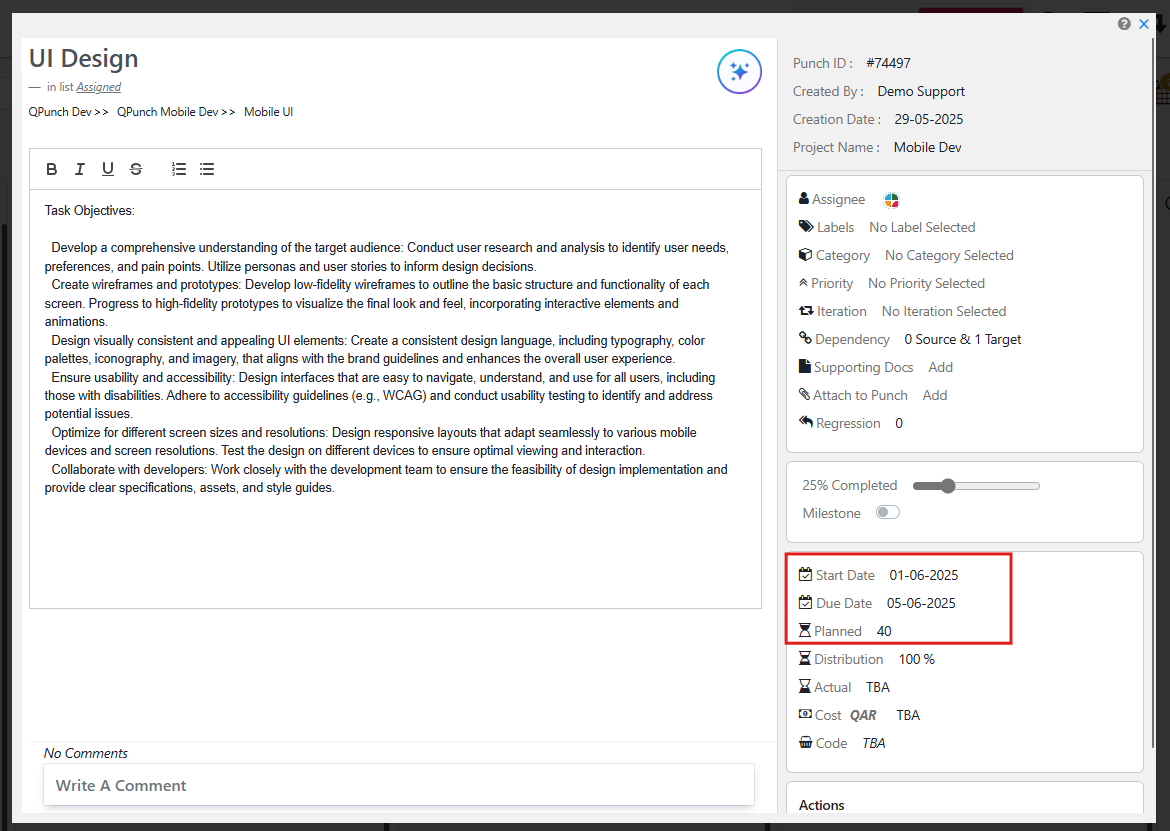
- And now If Auto Calculation (Popup) Permission is Disabled.
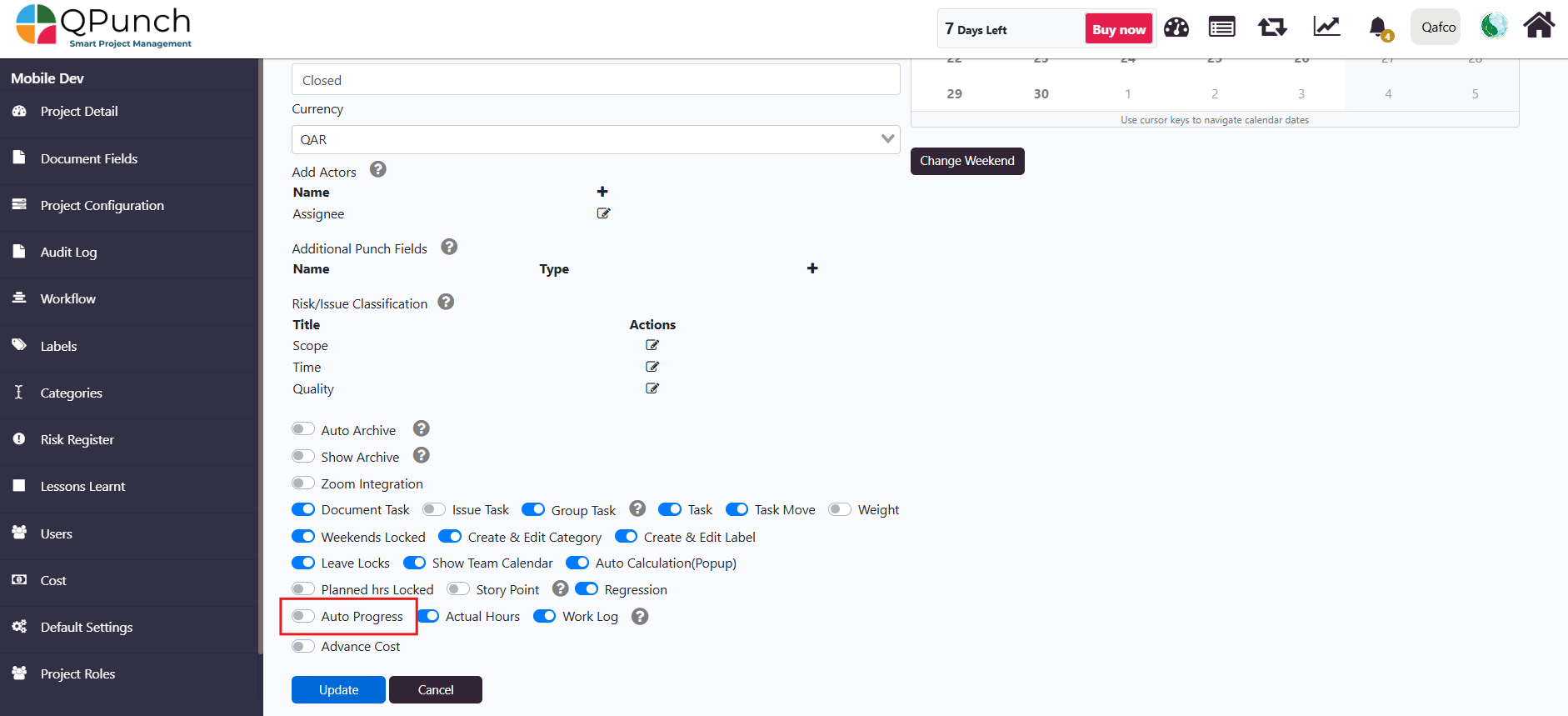
- The system will calculate the planned hours as a default to 8, and the manager can then enter the total manually and it will affect the duration accordingly.
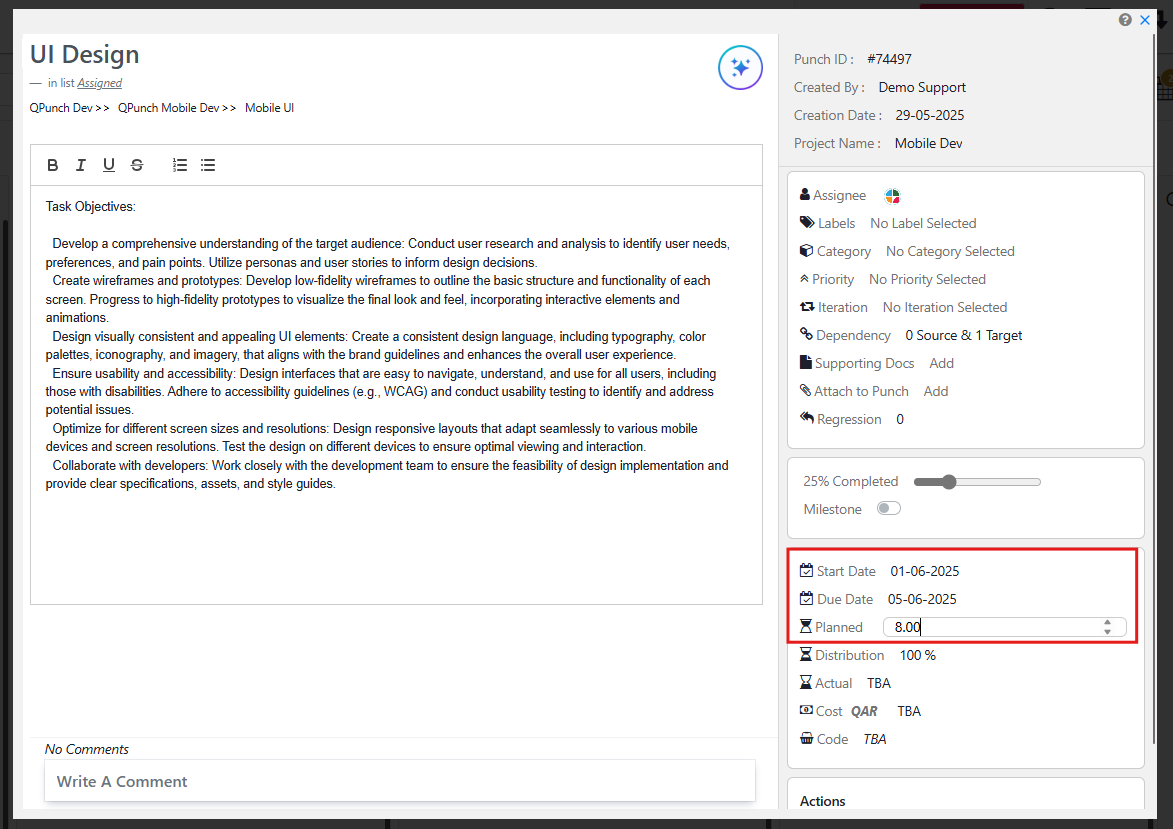
Planned Hours Locked / Due Date Locked
Purpose: Controls whether planned hours or due dates are fixed and drive the other. Only one toggle can be active at a time.
- If the Planned Hours Locked permission is Enabled.
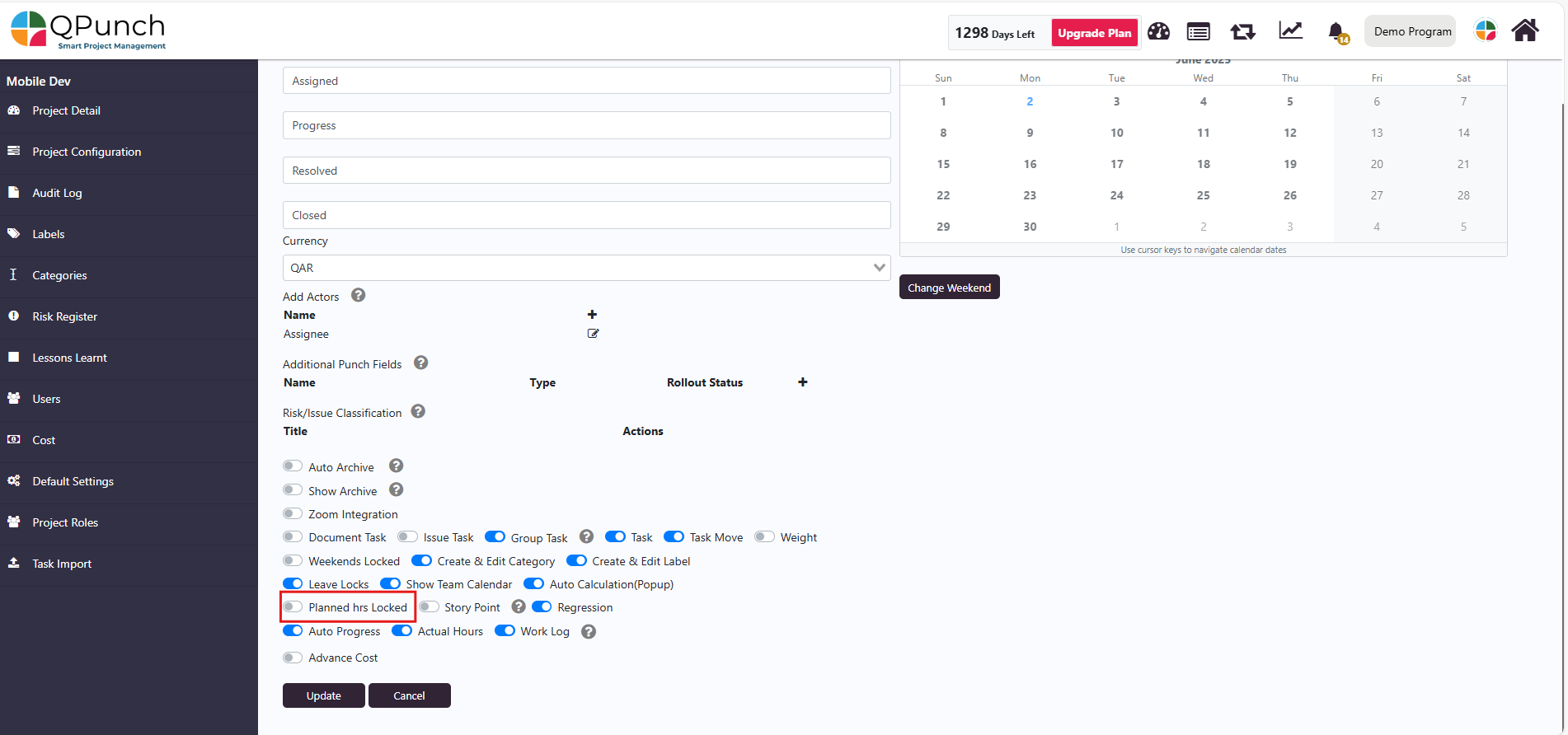
- The start and end date will determine the total no. of hours, as changing dates will update the planned hours.
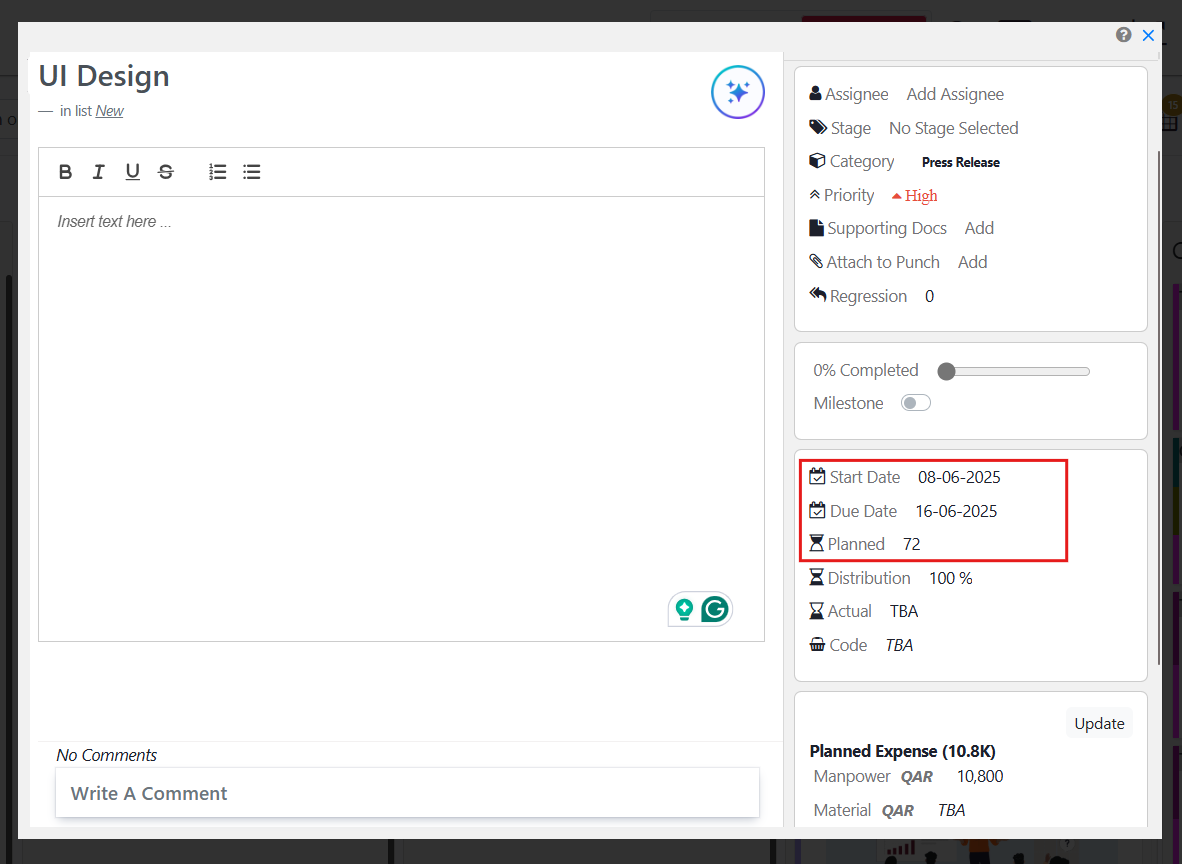
- If the Due Date Locked permission is Enabled.
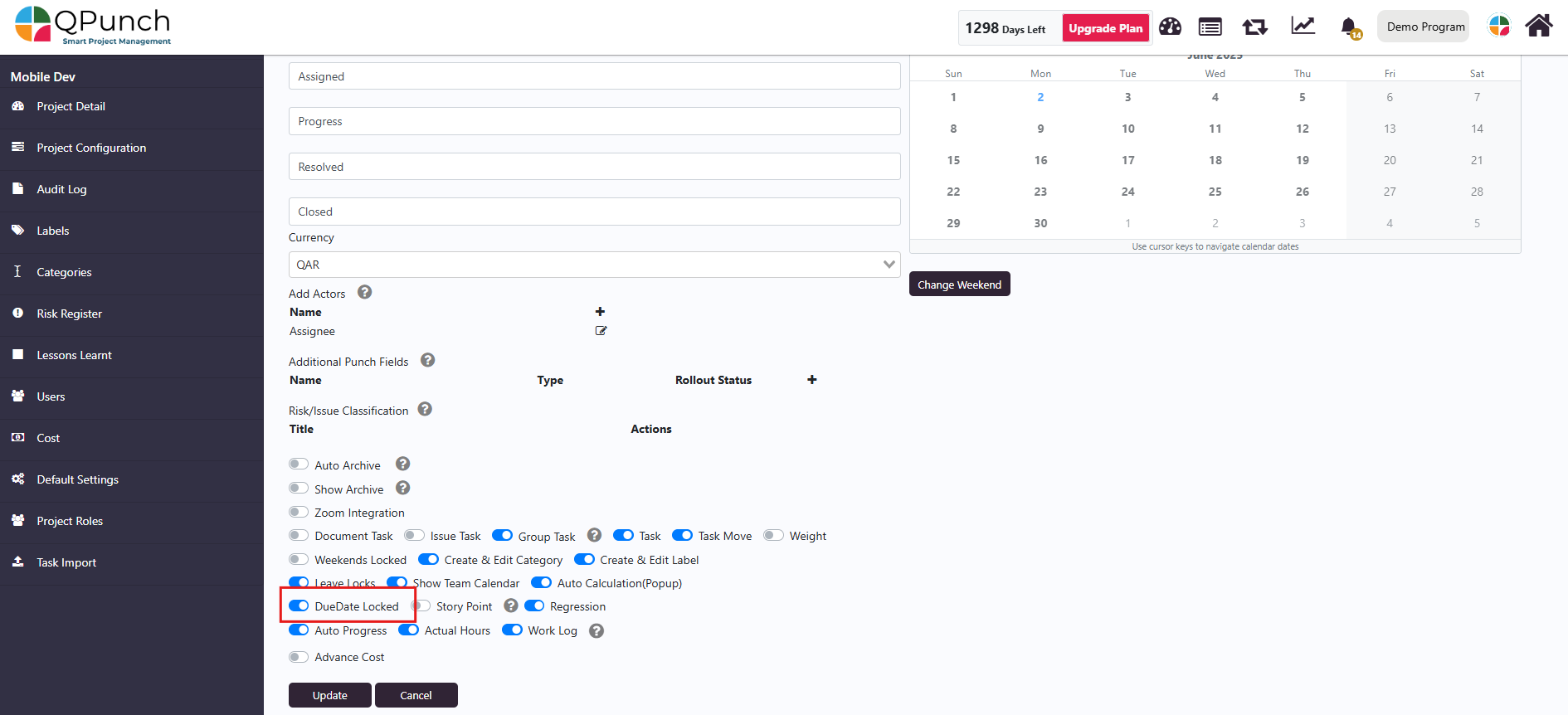
- The planned hours will be able to determine the due date as changing the hours will recalculate the due date for the task.
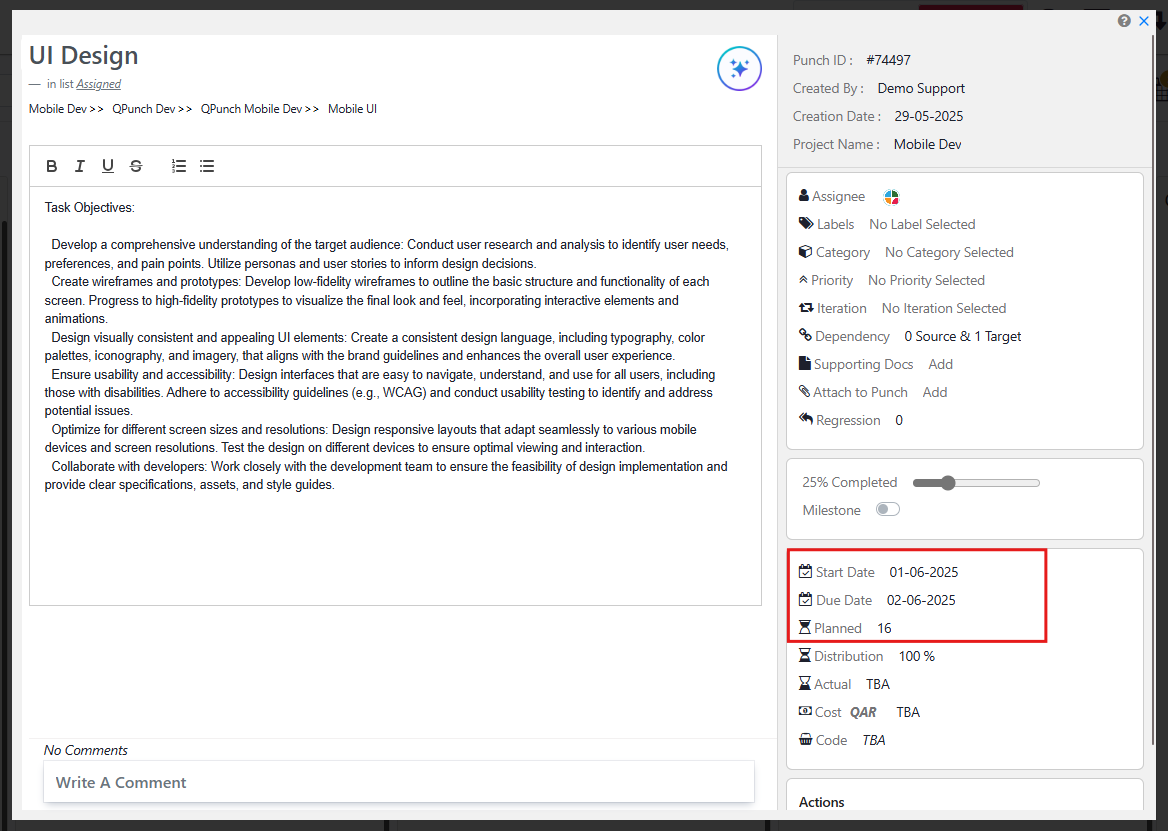
Regression
Purpose: Tracks how many times a task moves back and forth across Kanban lanes.
- If the Regression permission is Enabled.
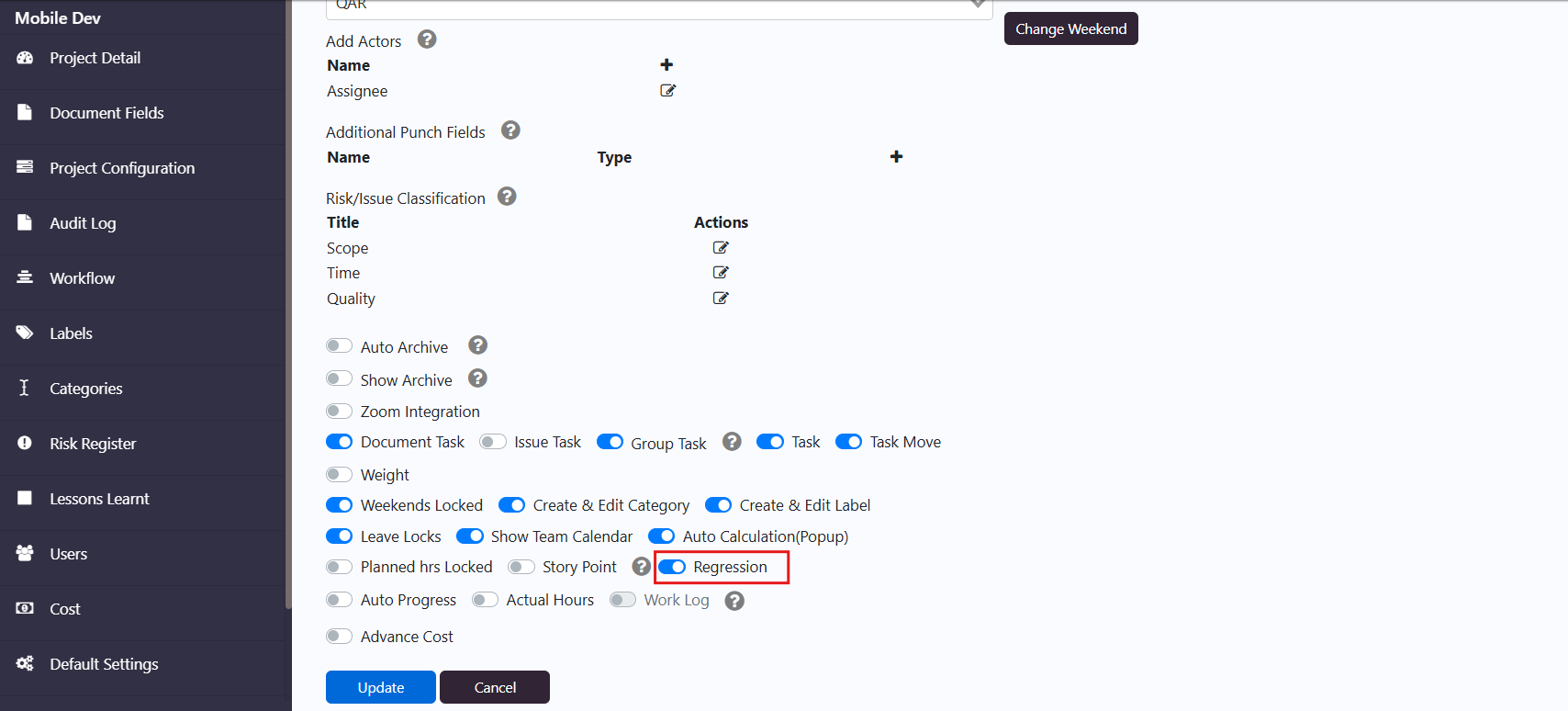
- The system will log and display (How many times the task was taken back and forth in the swim lanes) in the regression count field for the selected task.
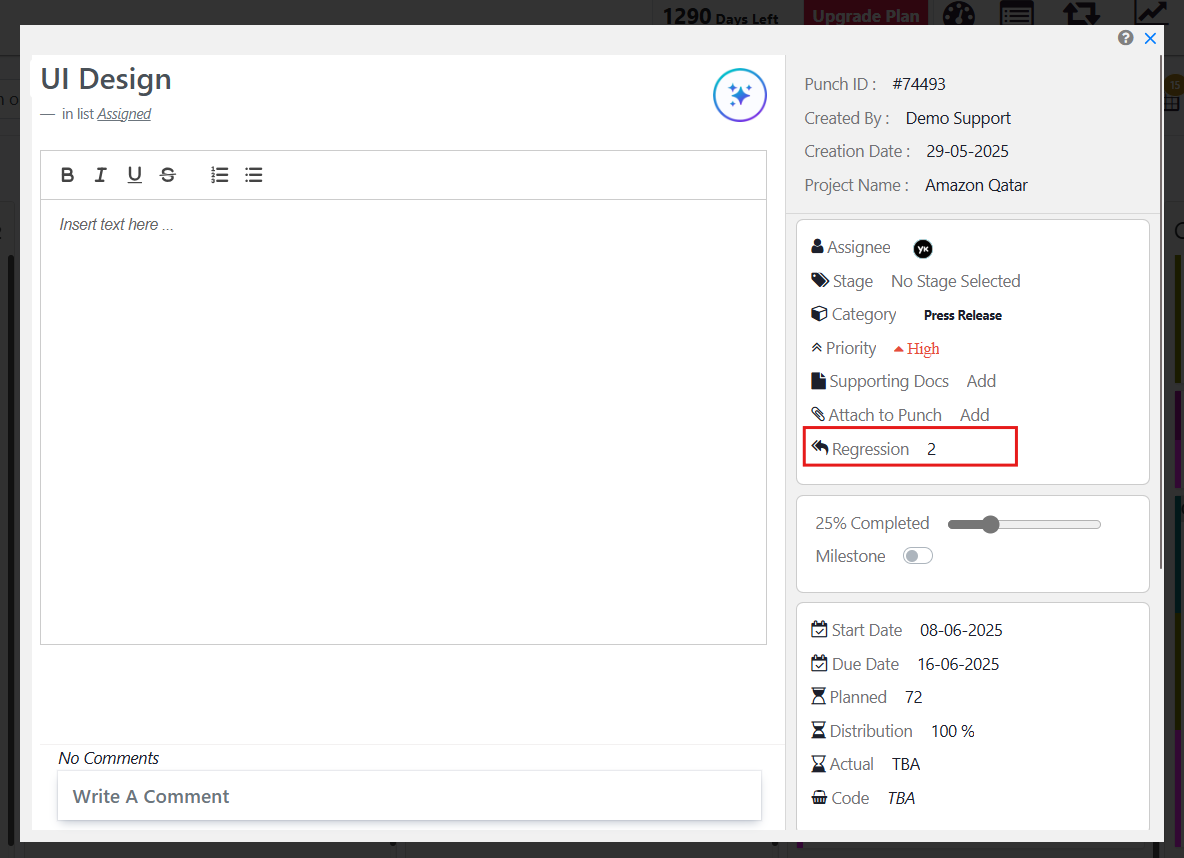
- If the Regression permission is Disabled.
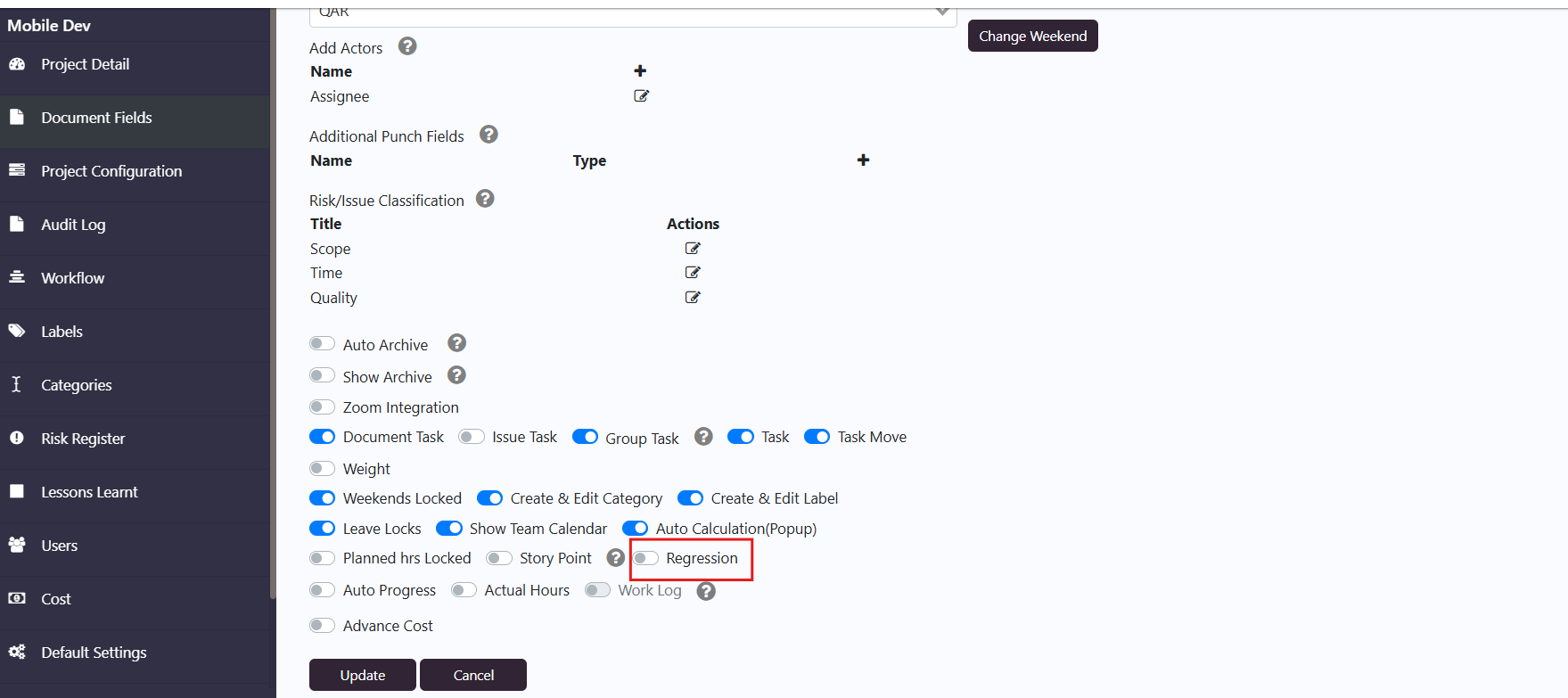
- The Regression count field will be hidden for the users.
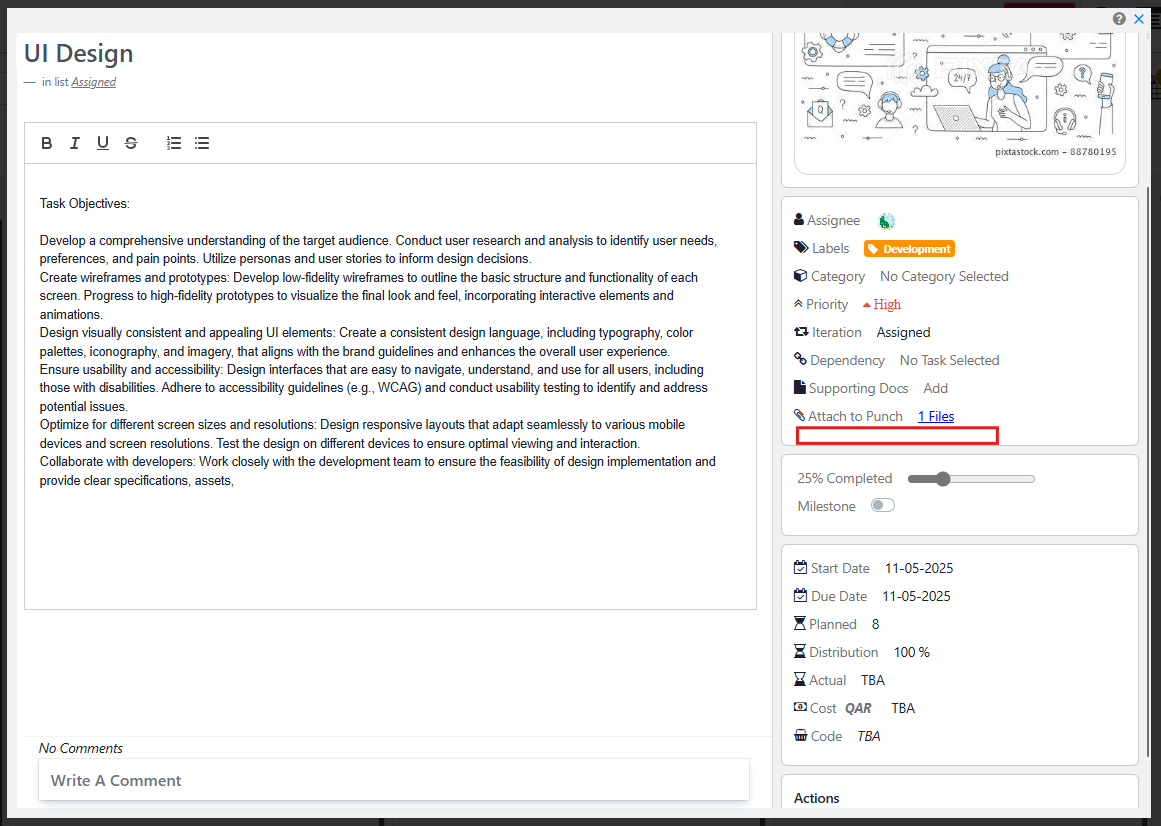
Auto Progress
Purpose: Automatically updates the progress % based on task lane.
- If the Auto Progress permission is Enabled.
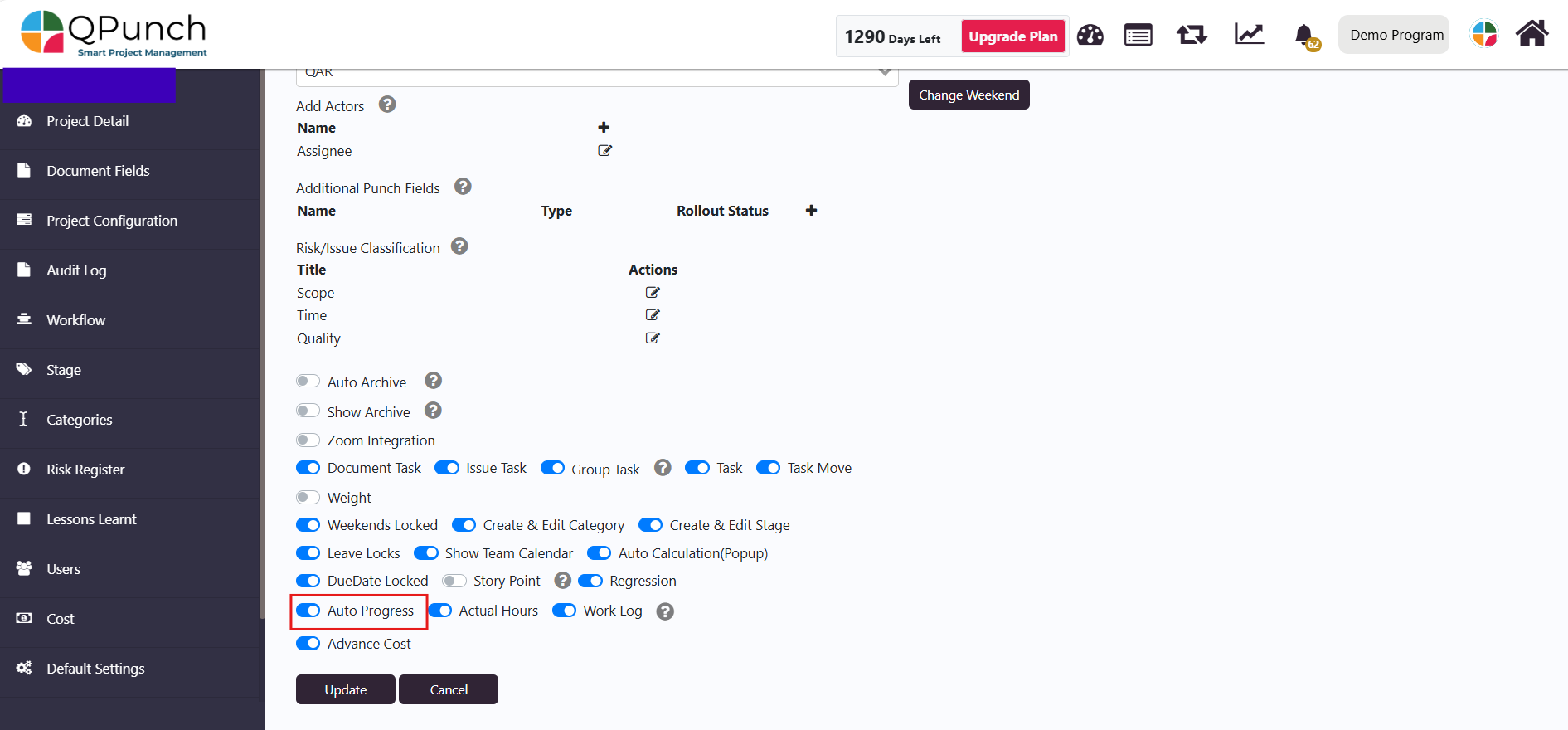
The task progress will be auto calculated based on the progress percentage of the current task lane:
- Lane 1 (New): 0–24%
- Lane 2 (Assigned): 25–49%
- Lane 3 (In Progress): 50–74%
- Lane 4 (Review): 75–99%
- Lane 5 (Closed): 100%

- If the Auto Progress permission is Disabled.
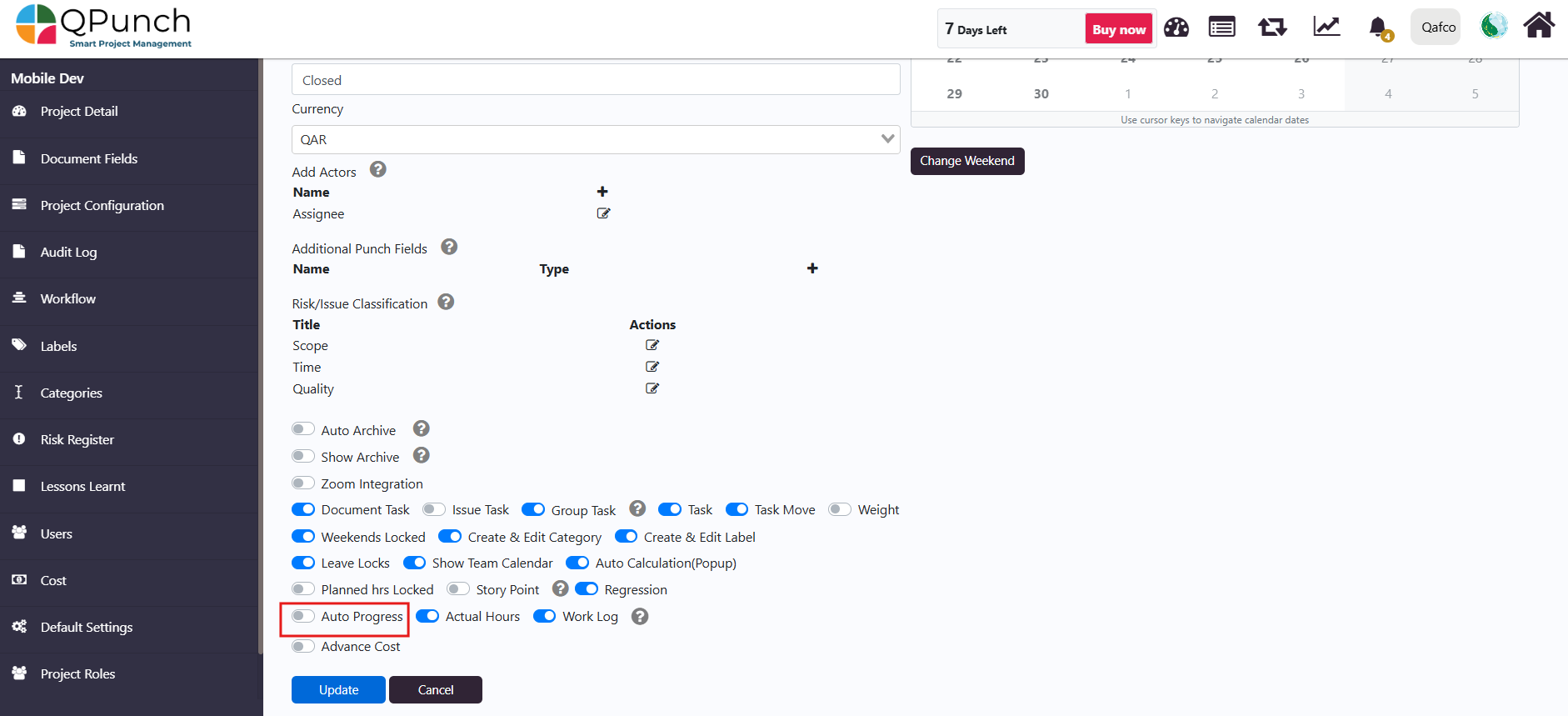
- The users can manually edit the task progress % regardless of the current task lane.
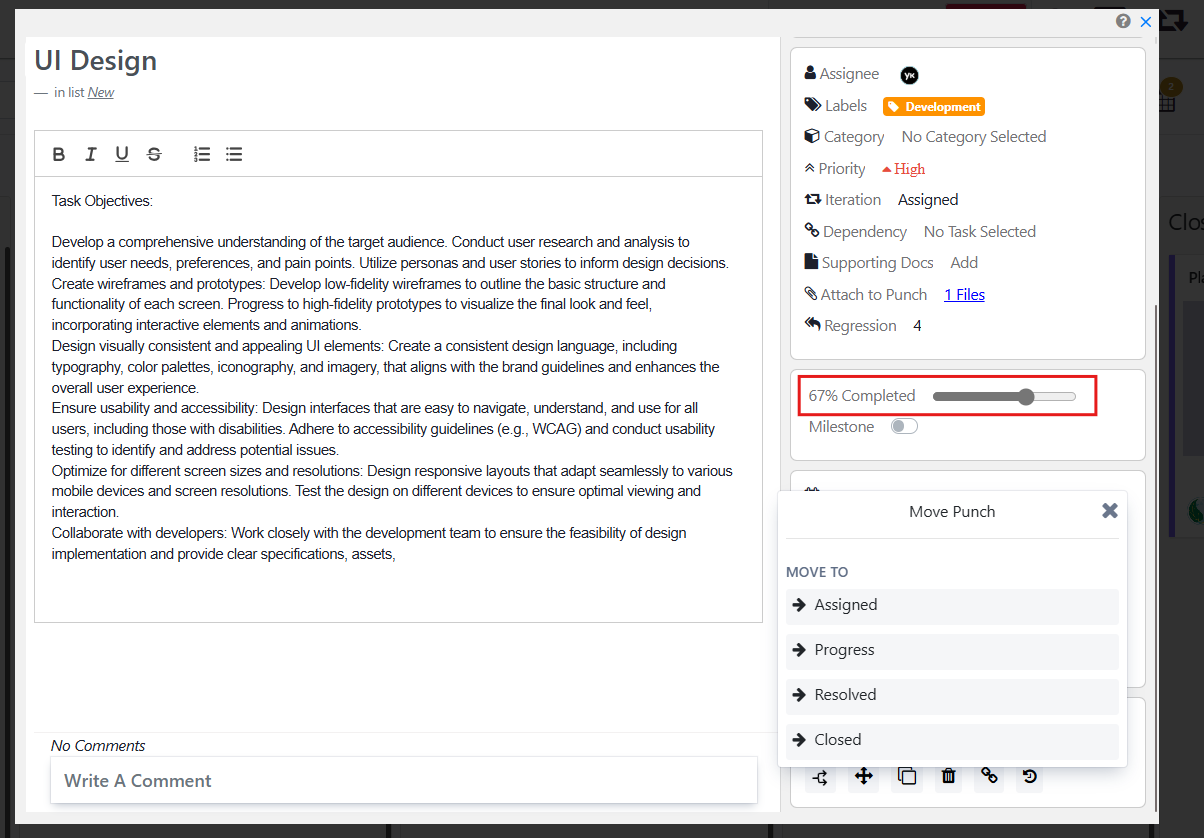
Actual Hours
Purpose: Enables tracking of actual hours spent on tasks.
- If the Actual Hours permission is Enabled.
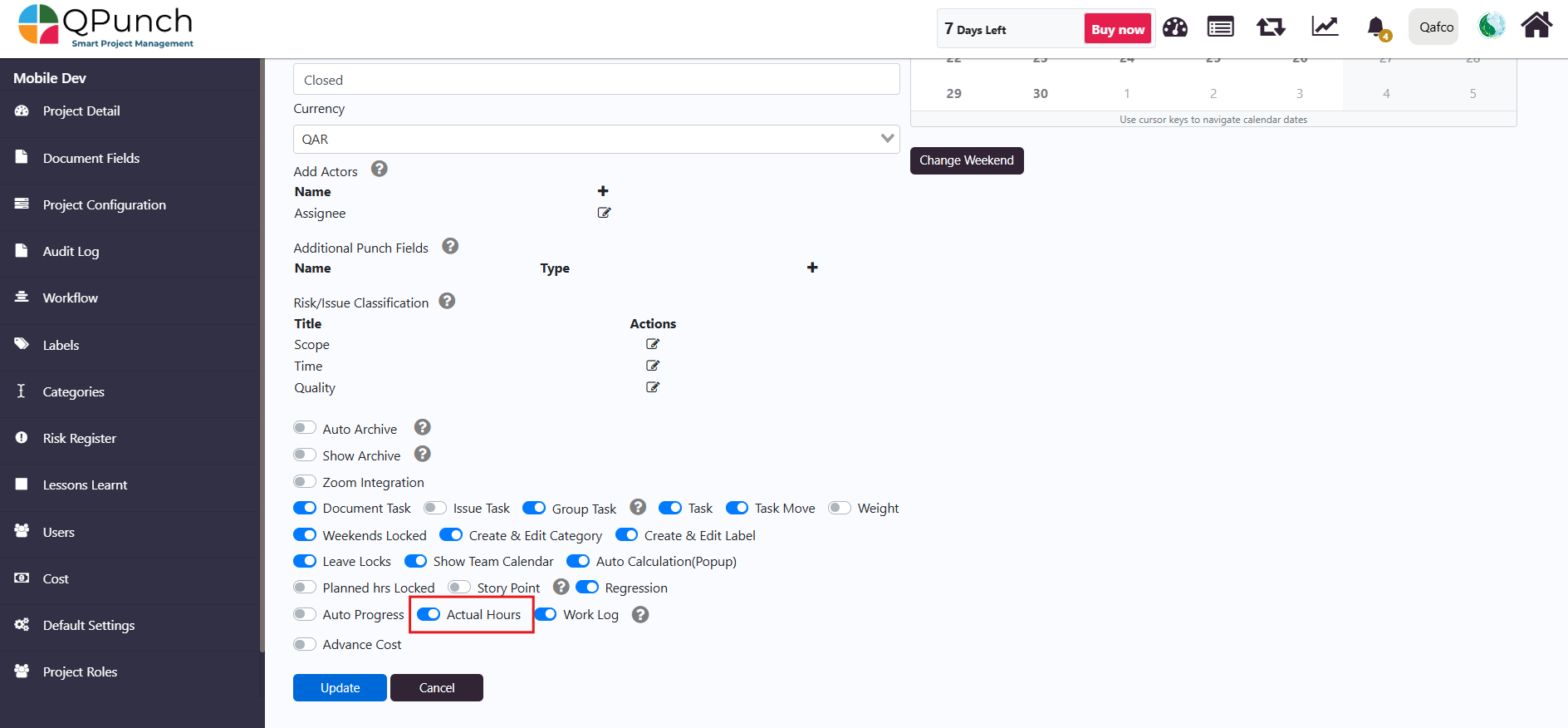
- The users will be able to add there actual hours and submit their worklogs to show their Actual time spent vs planned effort.
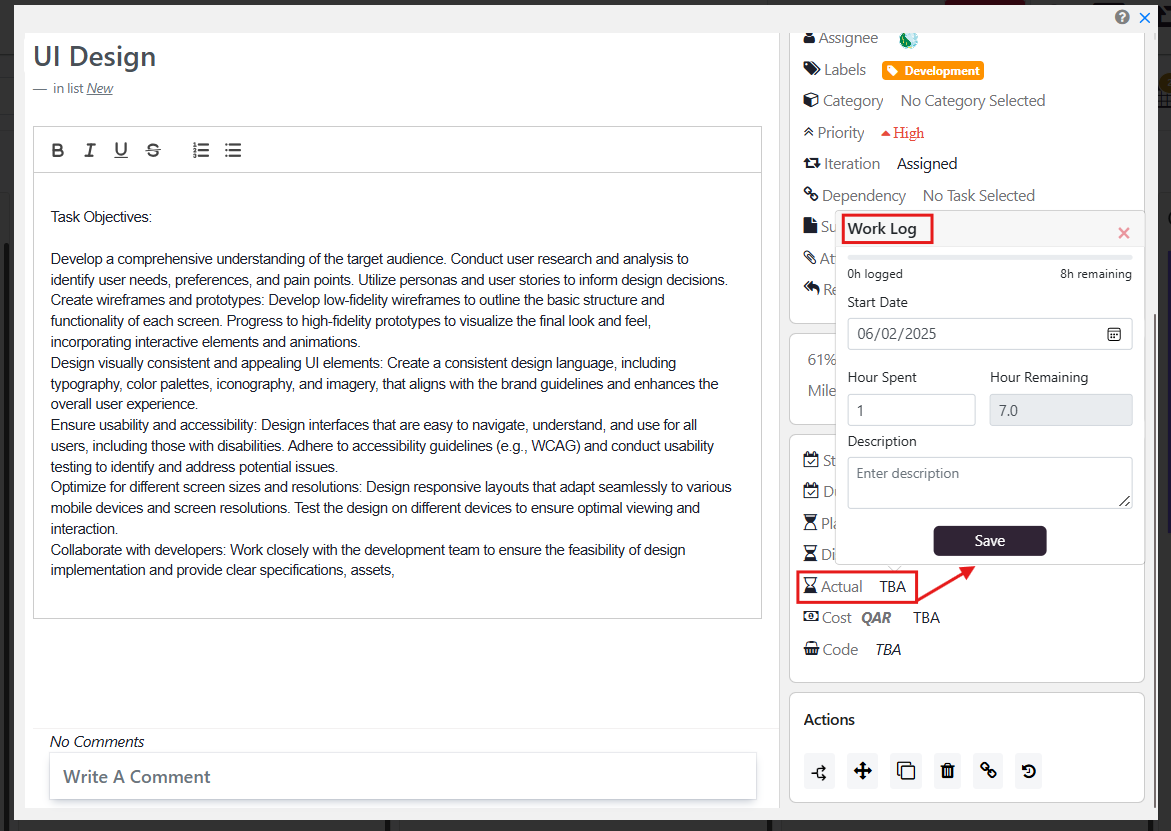
- If the Actual Hours permission is Disabled.
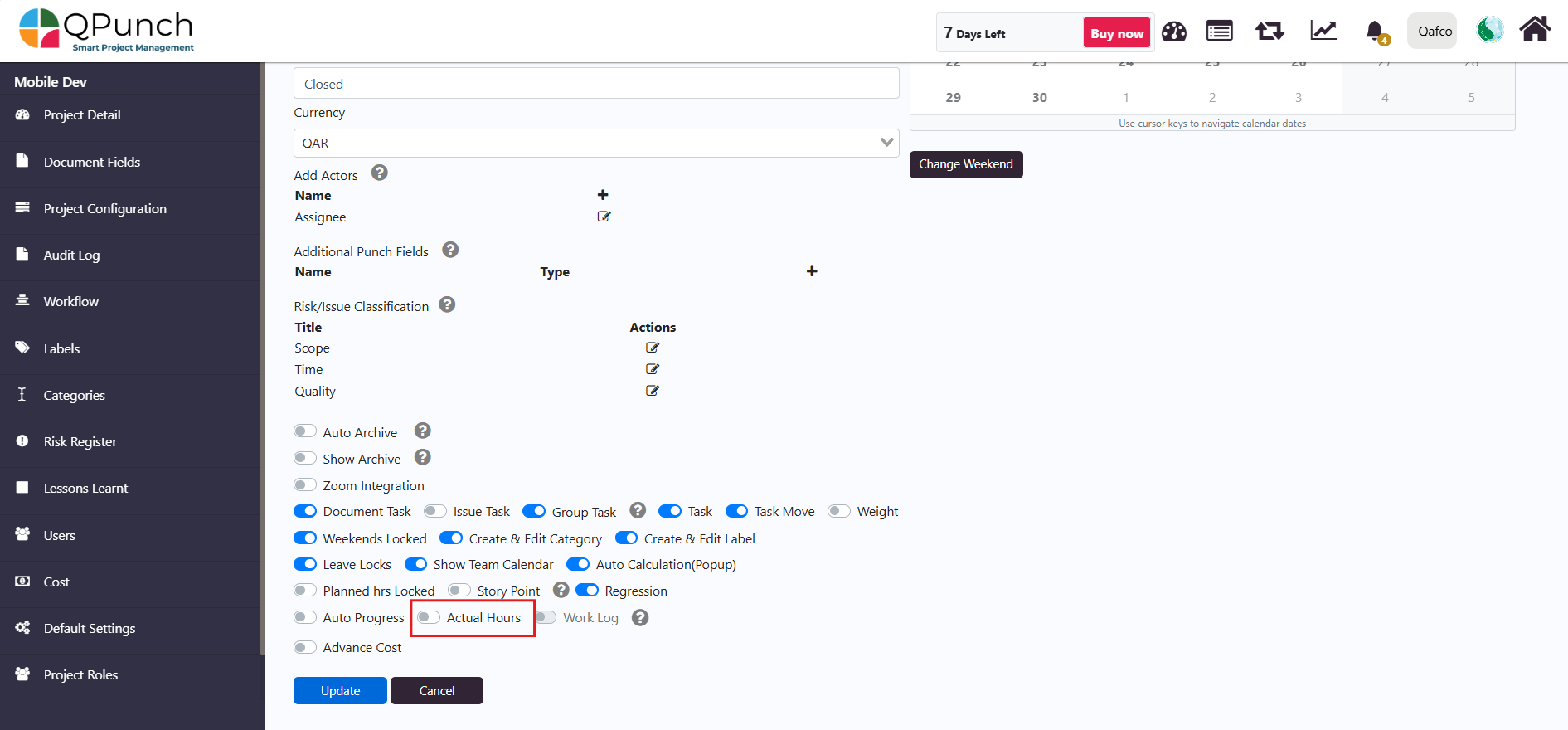
- The worklogs and actual hour fields will be hidden in the task and only planned hours will be shown to the user.
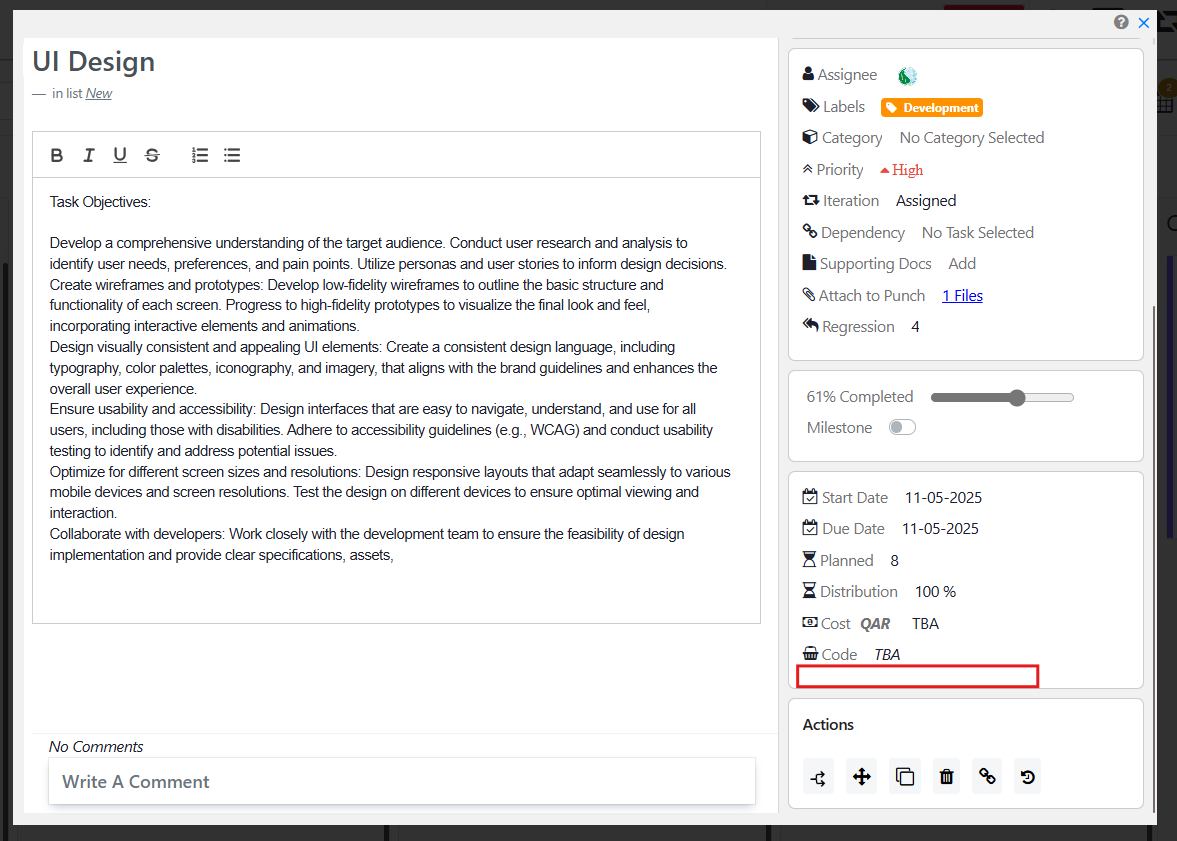
Conclusion
The Project Configuration Permission Settings in QPunch give managers precise control over project behavior from how tasks are scheduled and moved, to how time is tracked and displayed. Customizing these permissions ensures that each project follows its unique workflow, timelines, and collaboration structure effectively.
Address On Maps
Ready To Get Started with Smart Project Management?
