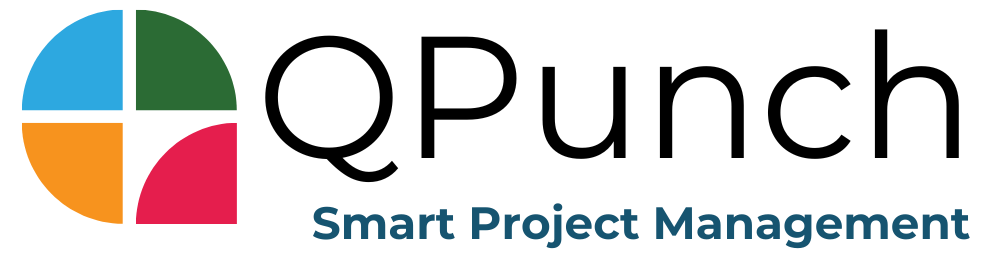The following guide provides step-by-step instructions on how to register for QPunch when you receive a project invitation email. The process is straightforward and ensures that you can quickly access the platform, set up your account, and start collaborating with…
QPunch is a smart project management tool that helps teams collaborate, plan, and execute projects efficiently. Our brand identity is built on the pillars of clarity, collaboration, and efficiency. Brand Voice Our brand voice is professional, friendly, and informative. We…
Q: Why does the QPunch login screen and video display not appear correctly when I log in or join a project invite? This issue may occur if your Windows system’s date and time settings aren’t correctly synchronized, which can interfere…
Time-sheets QPunch’s live team tracking system provides real-time insights into your team’s workload, task progress, and resource allocation. The Overall Utilization Dashboard gives a clear view of team utilization across the subscription, helping you optimize resources and monitor performance instantly.…
Open Framework Seamless Integrations to many other applications are possible within the QPunch. Below are few examples for out of the box third party integrations. Virtual Meeting Integration Chat Integration MS Azure Integration Google Integration Zoom Integration MS teams Integration…